Upgrading to Ubuntu 24.04.02 – ” Oh no! Something went wrong “
- Posted by
- Posted on June 13, 2025
- Computers, IT Support, Linux
- No Comments.
How I Fixed My Ubuntu System After Upgrading to 24.04.2
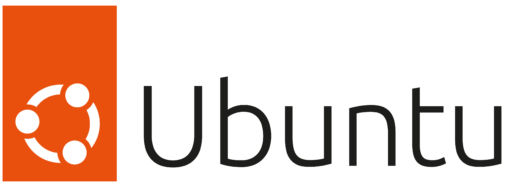
After upgrading to Ubuntu 24.04.02 LTS, my machine would no longer boot.
Since I was using a virtual machine, I tried rolling back to a previous snapshot and reinstalling the update, but I ran into the same problem.
After much googling and trying different things, I ended up reinstalling almost everything and finally got the machine working again.
I personally did not lose any of my files. However, before proceeding, it’s strongly recommended to back up your current operating system and personal files in case something goes wrong. You can do so by…
- Cloning your entire hard drive.
- Using third-party backup software.
- Booting into a live Ubuntu environment from a USB drive and manually copying important files to an external hard drive.
Below is the summary of the steps I took to get the machine working again.
Step 1: Boot into Recovery Mode
To begin troubleshooting, I booted into recovery mode:
A.) Reboot the machine.
B.) Once the boot menu appears, press the Escape key to access the GRUB menu.
C.) Select Advanced Options for Ubuntu, then choose a kernel version with (recovery mode).
Step 2: Once in Recovery Mode – Reinstall/Rebuild AppStream & Begin Updating Packages
AppStream is a bit like Ubuntu’s version of the Microsoft App Store that manages all of Ubuntu’s app packages. Apparently this update caused some corruption with certain packages or caused certain dependencies to get uninstalled.
A.) We will begin by reinstalling the AppStream package as well as the command line utility used to interact with appstream
sudo apt reinstall appstream appstream-util
B.) Then we are going to delete the appstream cache, as it could have become outdated or corrupted
sudo rm -r /var/cache/app-info
sudo appstreamcli refresh --forceC.) Finally, we are going to check for available app package updates and then install those updates.
sudo apt update && sudo apt full-upgradeStep 3: Still in Recovery Mode – Finish Updating Packages
A.) Now we will update the local list of software versions and then update those packages.
sudo apt-get update && sudo apt-get upgrade
Note: This command will only update packages if no dependencies need to be removed or replaced. It will NOT update packages that need dependencies removed or replaced.
B.) We are going to repair any broken or incomplete app installations.
Note: Technically nothing should be broken after a clean install but I prefer to be safe and run this anyway, just in case.
sudo dpkg --configure -aC.) Now it’s time to clean things up and remove the cached .deb installer files located at “/var/cache/apt/archives” as well as remove any packages that were installed as dependencies that are no longer needed
sudo apt-get clean && sudo apt-get autoremoveD.) We should now have a stable OS. It is time to reboot the computer.
sudo reboot
Step 4: Login and Reinstall Desktop Environment
Upon rebooting the computer, I was met with a command line instead of the desktop environment.
This meant that the “ubuntu-desktop package had not been reinstalled.
A.) I began by logging in with my username and password.
B.) I then refreshed the package list from Ubuntu’s repositories and reinstalled the desktop environment.
sudo rm -r /var/cache/app-info
sudo appstreamcli refresh --forceAt this point everything was back to normal and the penguin gods were once again pleased.
Final Thoughts
Upgrading to a new version of Ubuntu can occasionally break critical components, especially when dependencies shift or packages don’t update cleanly. In my case, fixing broken packages, clearing corrupted caches, and reinstalling the desktop environment helped recover the system fully.
If you’re facing similar post-upgrade issues, I hope these steps save you some time and headaches!
Recent Posts
- adsiedit.msc vs dsa.msc: Two Active Directory Tools Every Admin Should Understand
- Restore Legacy Print Que in Windows 11
- Windows 11 – Quickly Open the Manual Printer Add Dialog<
- Windows Vista, 7, 8, 10, 11 – GodMode
- Restore the original Windows Photo Viewer in Windows 11
Archives
- December 2025
- October 2025
- September 2025
- August 2025
- July 2025
- June 2025
- February 2025
- January 2025
- January 2021
- May 2020
- February 2020
- December 2019
- August 2019
- January 2019
- July 2018
Categories
- Computers
- IT Support
- Lab
- Linux
- Mac OS
- Management
- Microsoft Applications
- Networking
- Printer
- Router
- Servers
- Switch
- Uncategorised
- Virtualization
- Windows
