Disable Smart Groups for Tabs in Firefox
- Posted by
- Posted on July 6, 2025
- Computers, IT Support
- No Comments.

I had been growing frustrated by the smart grouping feature of Firefox, as it kept inadvertently combining tabs into groups when I moved my tabs around, or I would accidentally close an entire group and lose all of the tabs within it, instead of closing the individual tab.
After a bit of research I came up with the following to disable smart tags.
1.) Begin by navigating to “about:config” page, using your address bar.
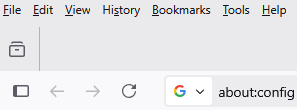
2.) Accept the “Proceed with Caution” warning that appears.
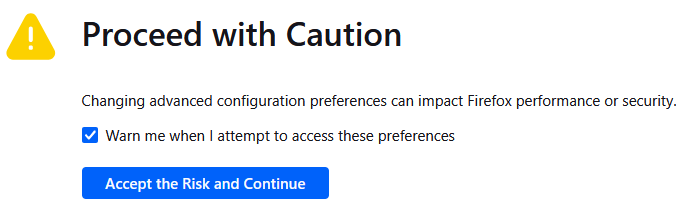
3.) Search for the following in the search bar.
browser.tabs.groups.enabled
What does this do?
This option controls the manual tab grouping feature, that allows for drag and dropping into groups.
Find the text that says “True” and double click on it so that it displays “False”.
This will disable the feature.

4.) Now do the same for the following few features.
browser.tabs.groups.smart.enabled
What does this do?
This option is Firefox’s AI-powered Smart Tab Grouping, which automatically suggest tab groupings based on content.
browser.tabs.groups.smart.optin
What does this do?
This option tracks whether the user has opted in to use the AI Smart Tab Groups feature.
If left on it could Firefox may display a prompt asking users if they want to enable the smart grouping feature. (Which we just disabled.)
browser.tabs.groups.smart.userEnabled
What does this do?
Even if you’ve turned off the AI grouping engine (smart.enabled = false), leaving this option set to true means Firefox still thinks you want the feature and might try to re-enable it (or ask you to renable it) after an update.
5.) (Optional) Stopping Firefox from re-enabling some of these settings in the future.
Firefox runs a “Studies” program where Firefox may run various tests and experiments on you.
This could include evaluating new features, performance changes to the browser, or user interface tweaks and then firefox collects (anonymized) results and sends it back to them for evaluation and analysis.
These studies are enabled by default and could cause some of the options that we disabled to become renabled in the future.
To opt-out of these studies, open the hamburger menu (Firefox’s main menu that looks like 3 lines above one another), and select “settings”.

Once in “Settings”, find the option that is called “Install and run Studies”, located under the “Firefox Data Collection and Use” heading.
Make sure that the box next to this option is unchecked.
Alternatively you can also uncheck the box located next to “Send Technical and interaction data to Mozilla”. This will disable all options including “Install and run Studies”.
Summary of Settings
| Setting | Recommended Value | What it Controls |
|---|---|---|
| browser.tabs.groups.enabled | false | Manual tab grouping feature |
| browser.tabs.groups.smart.enabled | false | AI-powered tab suggestions |
| browser.tabs.groups.smart.optin | false | Your AI opt-in status and settings UI |
| browser.tabs.groups.smart.userEnabled | false | Your AI opt-in status and settings UI |
| Install and run Studies | clear checkbox | Firefox Studies (tests) |
Recent Posts
- How to Skip Microsoft Account Setup During Windows Installation
- How to Upgrade a VMware Workstation Virtual Machine to Windows 11 with a Working TPM Module
- Microsoft – Shared Printer Error “0x0000011B”: “Cannot Connect to the Printer”
- Windows: How to Export a Directory Structure to a Text File( Directory Tree )
- Disable Smart Groups for Tabs in Firefox
Archives
- October 2025
- September 2025
- August 2025
- July 2025
- June 2025
- January 2025
- January 2021
- May 2020
- February 2020
- December 2019
- August 2019
- January 2019
- July 2018
Categories
- Computers
- IT Support
- Lab
- Linux
- Management
- Microsoft Applications
- Networking
- Printer
- Router
- Servers
- Switch
- Uncategorised
- Virtualization
- Windows
