What Version of Windows Do I Have?
- Posted by
- Posted on December 17, 2019
- Computers
- No Comments.
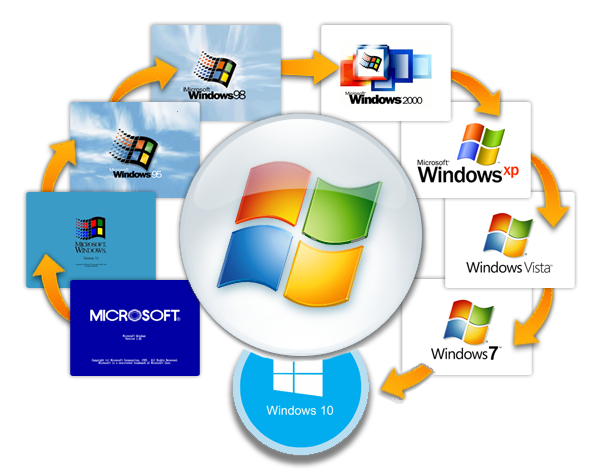
This guide will show you, step by step, how to discover which version of the Windows Operating System, you are currently running.
Please note, that new versions of Windows will be released after the creation of this guide.
This guide currently details all Versions of Windows up to December of 2019.
1.) Press the “Windows Key” and the “R” keys at the same time.
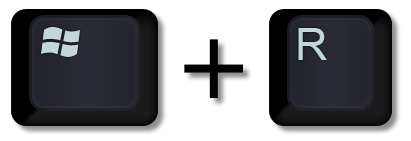
If done successfully a new window named “Run” should appear.
2.) In the dialog box, (A) enter “winver” and (B) click the “OK” button.
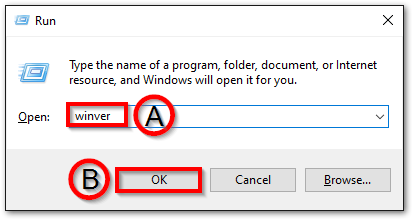
3.) A new window should appear displaying your operating system and current version number.
Windows 8 Example
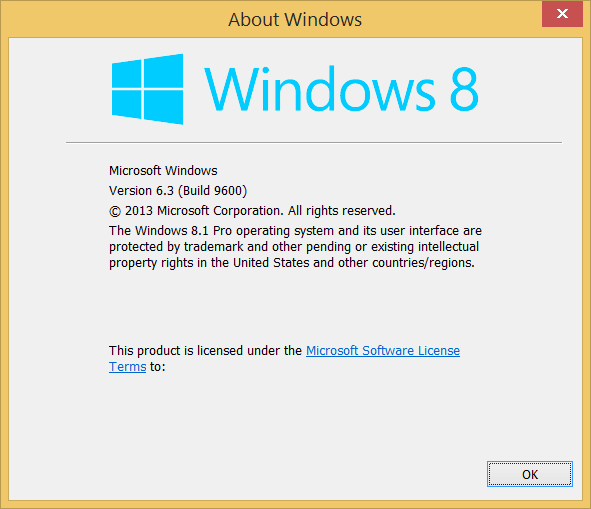
Windows 10 Example
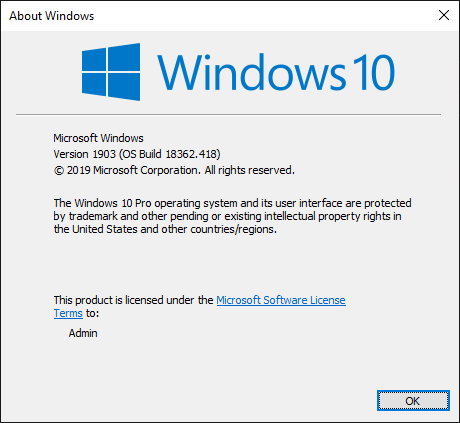
Post Tagged with computer, OS, pc, release, version, versions, Windows, Windows 10, Windows 2000, Windows 7, Windows 8, Windows 95, Windows 98, Windows Vista, Windows XP
Recent Posts
- How to Skip Microsoft Account Setup During Windows Installation
- How to Upgrade a VMware Workstation Virtual Machine to Windows 11 with a Working TPM Module
- Microsoft – Shared Printer Error “0x0000011B”: “Cannot Connect to the Printer”
- Windows: How to Export a Directory Structure to a Text File( Directory Tree )
- Disable Smart Groups for Tabs in Firefox
Archives
- October 2025
- September 2025
- August 2025
- July 2025
- June 2025
- January 2025
- January 2021
- May 2020
- February 2020
- December 2019
- August 2019
- January 2019
- July 2018
Categories
- Computers
- IT Support
- Lab
- Linux
- Management
- Microsoft Applications
- Networking
- Printer
- Router
- Servers
- Switch
- Uncategorised
- Virtualization
- Windows
