How to Uninstall a Program in Windows 10
- Posted by
- Posted on December 17, 2019
- Computers
- No Comments.

The goal of this guide is to step you through two possible methods of uninstalling a program, when using the Windows 10 operating system.
Please keep in mind that all steps below were created using Windows 10 version 10.0.18362.
As new versions of Windows 10 are release, things may look different or change.
You can find out what version of Windows 10 you have by following this guide: What Version of Windows Do I Have?
There are multiple ways to go about uninstalling a program in Windows 10.
I will provide the 2 most common methods.
Method 1 – Apps & Features
1.) Navigate to the “Search Bar” and search for “Add or Remove Programs”.
If the search bar does not appear, open your “Start Menu” and it should appear.
2.) Select “Add or remove programs”
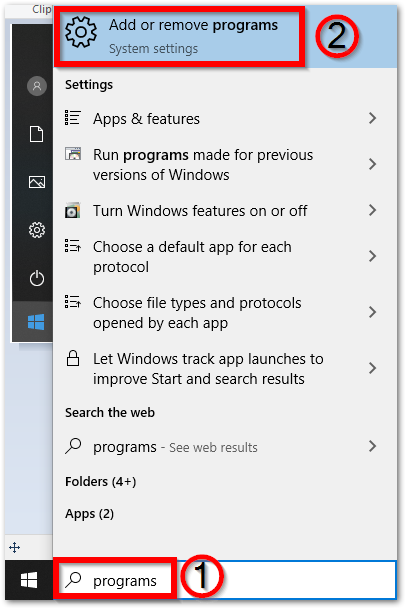
3.) Once the “Apps & features” window opens, scroll down to the program you wish to uninstall and click on the “Uninstall” button.
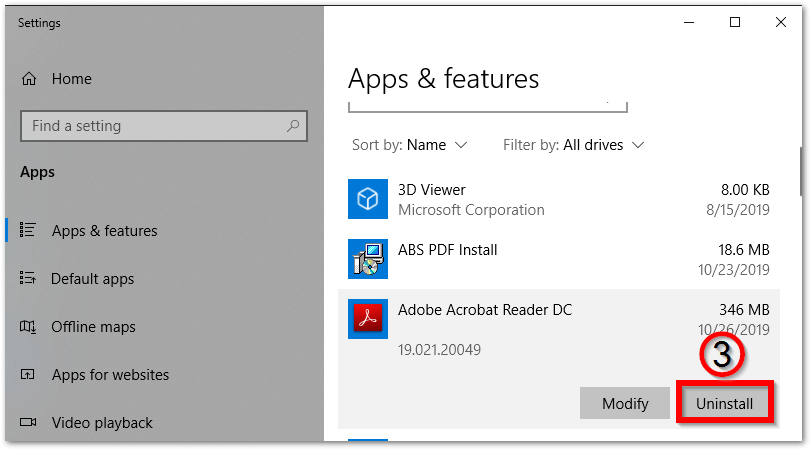
Note: If you receive a warning stating that “This app and its related info will be uninstalled”, click on the “Uninstall” button.
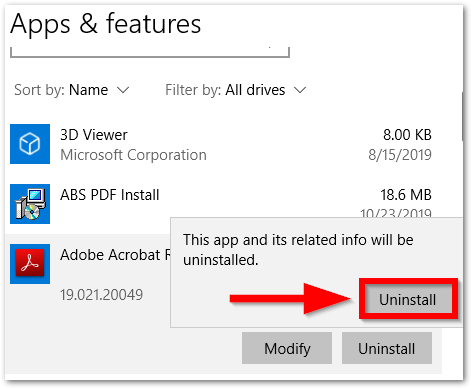
4.) Follow the uninstall instructions and wait for the uninstall to complete.
It may inform you once the uninstall has finished. Otherwise you can check the list of programs and if the program you just uninstalled is not there, it uninstalled successfully.
Note: You can only uninstall one program at a time.
If you wish to uninstall multiple programs at a time, you need to wait for the previous uninstall to finish.
Method 2 – Control Panel -> Uninstall or Change a Program
1.) Navigate to the “Search Bar” and search for “Control Panel”.
If the search bar does not appear, open your “Start Menu” and it should appear.
2.) Click on the “Control Panel” search result.
A new “Control Panel” window should open.
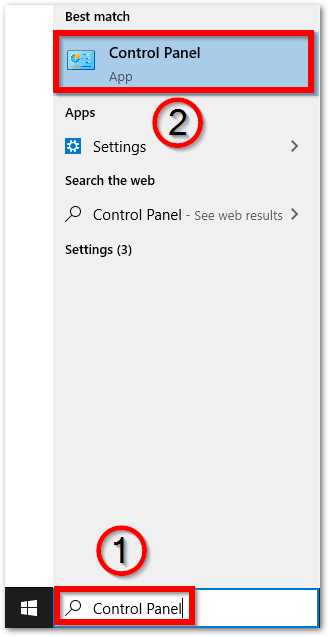
3.) Click on “Uninstall a program”.
A new “Uninstall or change a program” window should open.
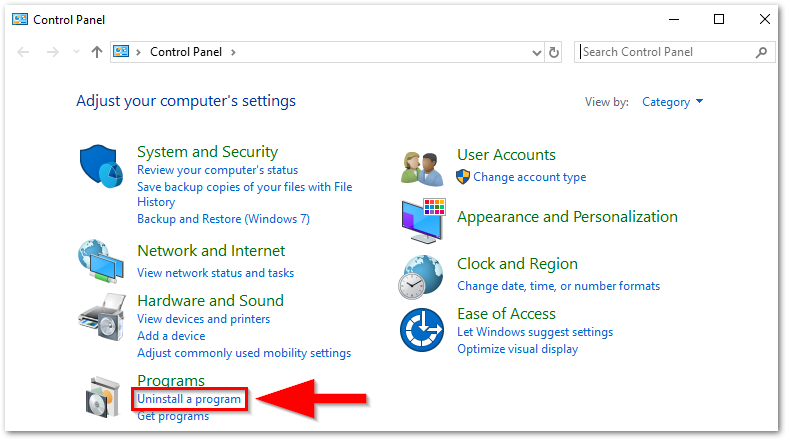
4.) Scroll down to the program you wish to uninstall, right-click on it and select “Uninstall”.
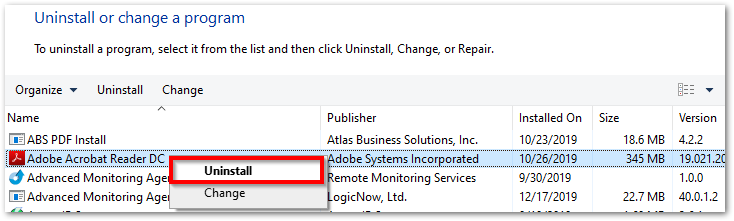
Note: You may receive a warning, asking you if you are sure you want to uninstall the chosen program.
If you do, click “Yes”.
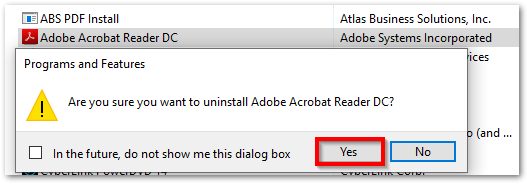
5.) Follow the uninstall instructions and wait for the uninstall to complete.
It may inform you once the uninstall has finished. Otherwise you can check the list of programs and if the program you just uninstalled is not there, it uninstalled successfully.
Note: You can only uninstall one program at a time.
If you wish to uninstall multiple programs at a time, you need to wait for the previous uninstall to finish.
Recent Posts
- How to Skip Microsoft Account Setup During Windows Installation
- How to Upgrade a VMware Workstation Virtual Machine to Windows 11 with a Working TPM Module
- Microsoft – Shared Printer Error “0x0000011B”: “Cannot Connect to the Printer”
- Windows: How to Export a Directory Structure to a Text File( Directory Tree )
- Disable Smart Groups for Tabs in Firefox
Archives
- October 2025
- September 2025
- August 2025
- July 2025
- June 2025
- January 2025
- January 2021
- May 2020
- February 2020
- December 2019
- August 2019
- January 2019
- July 2018
Categories
- Computers
- IT Support
- Lab
- Linux
- Management
- Microsoft Applications
- Networking
- Printer
- Router
- Servers
- Switch
- Uncategorised
- Virtualization
- Windows
