Remove Locally Stored Outlook Passwords (Windows 7–10, Outlook 2010–2016)
- Posted by
- Posted on August 24, 2019
- Computers, IT Support, Microsoft Applications, Windows
- No Comments.
Use the steps below to remove saved Outlook or Microsoft Office credentials from Windows Credential Manager. This is useful when you need to reset stored passwords or resolve authentication issues, which could be caused by corrupted, cached credentials.
Steps to Remove Stored Credentials:
- Open the Control Panel
- Open the Start Menu and then select “Control Panel”.
- In the top right-hand corner, if “View” is set to “Category“, use the drop-down menu to select “Large icons” instead.
(This way all of the various Control panel apps will display.) - Select the “User Accounts” application and then select “Manage your credentials” in the menu located on the top left-hand side.
Credential Manager should now open
- In Credential Manager, click on the “Windows Credentials” icon.
- Locate any credential entries with “Outlook” or “Microsoft Office” in the name.
- Expand each matching entry and click Remove or Remove from Vault
(The naming of this option may vary depending on your version of Windows) - Repeat Step 4 for all relevant entries
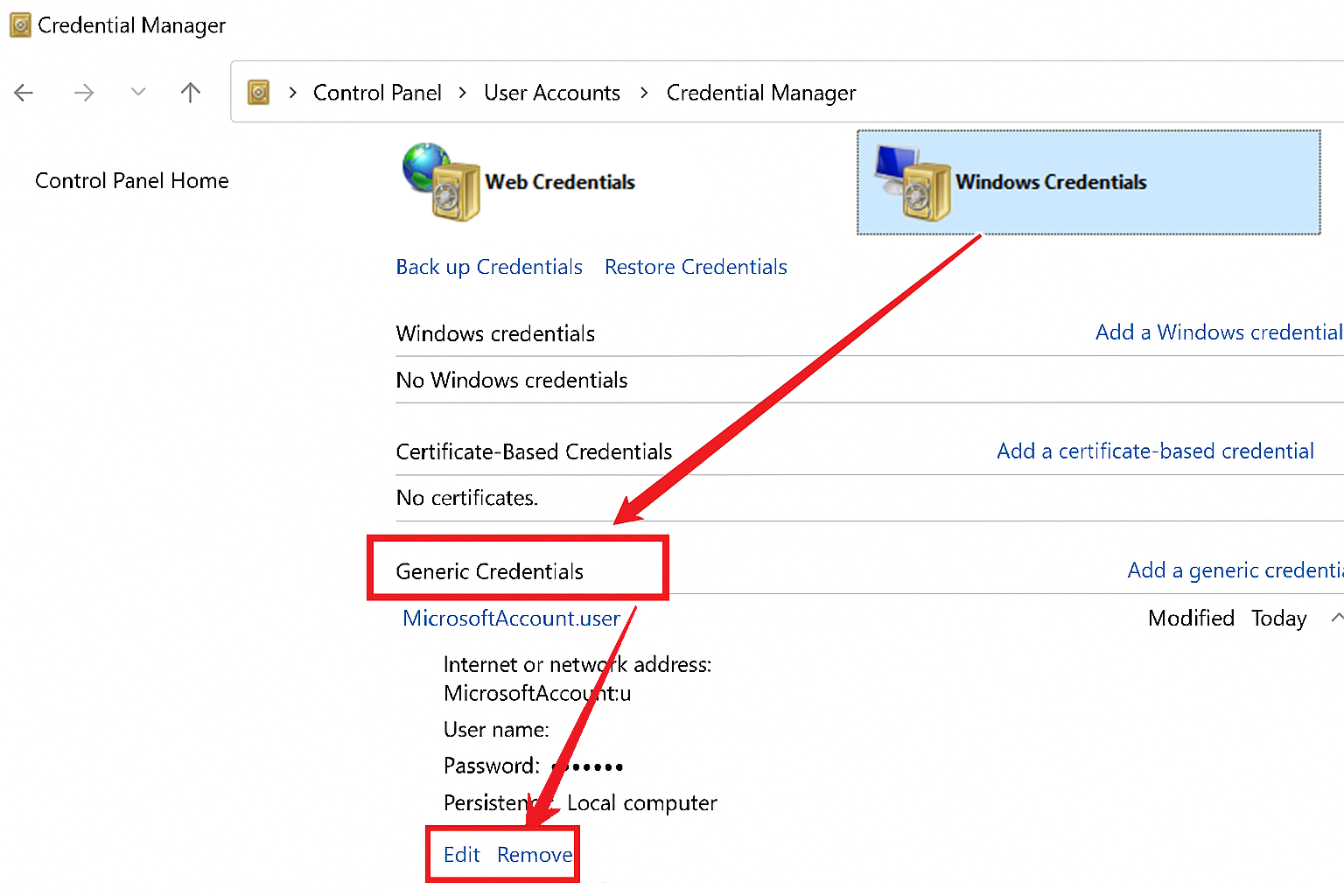
Next time you open outlook you will be prompted to login and setup your account again.
Post Tagged with Credential Manager Guide, Credentials, Delete Credentials, Delete Stored Credentials, Fix Authentication Issues, Microsoft Office, Office 2010, Office 2013, Office 2016, Outlook, Outlook Login Problems, Outlook Password Reset, Password Troubleshooting, Remove Saved Passwords, Reset Cached Credentials, Windows 10, Windows 7, Windows Credential Manager
Recent Posts
- adsiedit.msc vs dsa.msc: Two Active Directory Tools Every Admin Should Understand
- Restore Legacy Print Que in Windows 11
- Windows 11 – Quickly Open the Manual Printer Add Dialog<
- Windows Vista, 7, 8, 10, 11 – GodMode
- Restore the original Windows Photo Viewer in Windows 11
Archives
- December 2025
- October 2025
- September 2025
- August 2025
- July 2025
- June 2025
- February 2025
- January 2025
- January 2021
- May 2020
- February 2020
- December 2019
- August 2019
- January 2019
- July 2018
Categories
- Computers
- IT Support
- Lab
- Linux
- Mac OS
- Management
- Microsoft Applications
- Networking
- Printer
- Router
- Servers
- Switch
- Uncategorised
- Virtualization
- Windows
