Microsoft – Shared Printer Error “0x0000011B”: “Cannot Connect to the Printer”
- Posted by
- Posted on September 2, 2025
- IT Support, Networking, Printer, Windows
- No Comments.
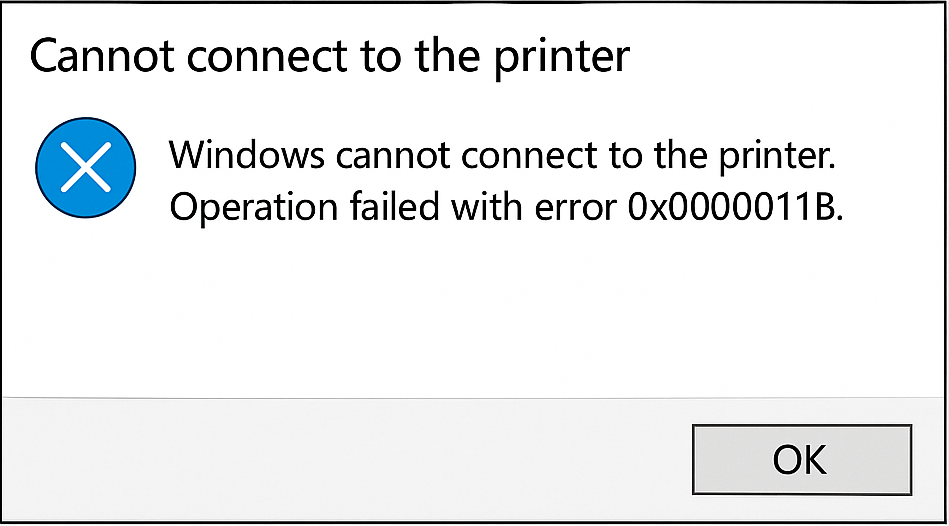
What does this error mean?
When attempting to add a shared network printer, you may encounter Error 0x0000011B (“Operation failed with error 0x0000011B”), which prevents the printer from being installed.
This issue is most common in small office and home office environments and typically stems from a Windows security update that tightened RPC binding authentication
What is RPC binding authentication?
RPC binding authentication is a security check that happens when one computer tries to talk to another using Remote Procedure Call (RPC).
RPC is a Windows networking protocol that lets one computer request services or data from another (e.g., when a client PC connects to a shared printer on another PC).
Binding authentication is the “handshake” step where the client proves who it is before the two machines start sending commands or data.
Think of it like checking someone’s ID at the door before letting them into a building. If the ID check fails (or the rules are stricter than before), the connection won’t happen.
Why It Matters in Printing?
When Microsoft enforced stronger RPC binding authentication through a security update, it meant:
Windows now requires encryption and authentication for RPC printer communications.
This prevents attackers from exploiting weaknesses in the Print Spooler service (a service that has had multiple security flaws, like PrintNightmare).
But in small workgroups or home networks, where PCs share printers without domain controllers or Kerberos, that extra requirement can break the connection, which results in the 0x0000011B error.
Solution / Fix
1.) Disable the RPC Encryption via Registry
To restore network printing without removing security updates:
Open Registry Editor using (“Windows Key” and search for regedit)
2.) In the registry editor, navigate to:
HKEY_LOCAL_MACHINE\SYSTEM\CurrentControlSet\Control\Print
3.) Create a new DWORD (32-bit) Value named “RpcAuthnLevelPrivacyEnabled”
4.) Set its value to 0 (zero), then apply the changes and close the editor.
This will disable RPC-level encryption.
This is the complete version of the registry modification.
[HKEY_LOCAL_MACHINE\System\CurrentControlSet\Control\Print] "RpcAuthnLevelPrivacyEnabled"=dword:00000001
5.) Open Services (services.msc), find Print Spooler, and Restart it.
At this stage, feel free to also completely restart the computer.
6.) Try re-adding the printer.
You should now be able to successfully connect.
Additional Troubleshooting Steps
If you are still receiving this error, you may want to look at some of the following for further troubleshooting.
A.) Ensure that both your Windows system updates and printer drivers are current.
Outdated drivers have been known to cause this error.
(Since the old drivers did not properly support the updated RPC binding authentication.)
If your printer manufacturer offers a firmware update, install it
B.) Make sure that you can successfully ping the printer over the network.
Open a Command Prompt and run the following command.
ping <printer_IP_address>
If the ping fails, there may be a network connectivity issue preventing your computer from reaching the printer. Confirm that the printer is powered on, connected to the network, and using the correct IP address.
C.) Confirm Network Sharing Settings
On the host PC (the one sharing the printer), check that:
1.) Network Discovery is turned on and that File and Printer Sharing is enabled.
To do this:
1.) Go to the Control Panel.
2.) Open the Network and Sharing Center.
3.) Then select, Advanced sharing settings.
4.) Expand your current network profile (Private or Public)
5.) Turn on Network Discovery and File and Printer Sharing
Enabling these options ensures that your printer can be detected and accessed across devices on the same network.
Recent Posts
- How to Skip Microsoft Account Setup During Windows Installation
- How to Upgrade a VMware Workstation Virtual Machine to Windows 11 with a Working TPM Module
- Microsoft – Shared Printer Error “0x0000011B”: “Cannot Connect to the Printer”
- Windows: How to Export a Directory Structure to a Text File( Directory Tree )
- Disable Smart Groups for Tabs in Firefox
Archives
- October 2025
- September 2025
- August 2025
- July 2025
- June 2025
- January 2025
- January 2021
- May 2020
- February 2020
- December 2019
- August 2019
- January 2019
- July 2018
Categories
- Computers
- IT Support
- Lab
- Linux
- Management
- Microsoft Applications
- Networking
- Printer
- Router
- Servers
- Switch
- Uncategorised
- Virtualization
- Windows
